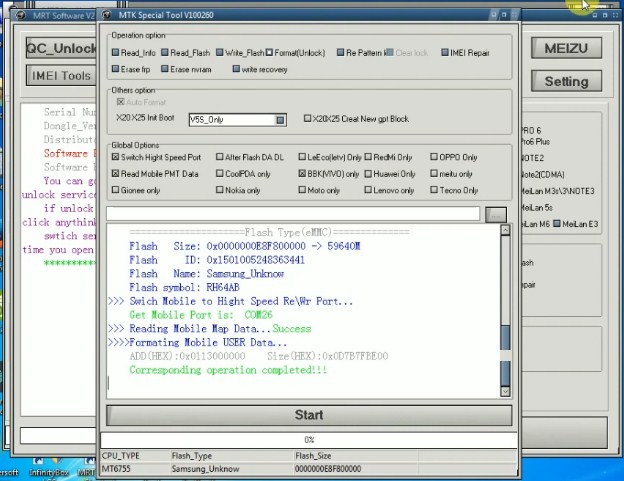Hello, today I am going to show you about How to Unlock Pattern / FRP Lock Vivo V5S 1713 via Remote Teamviewer which can help you to unlock your device easily. Vivo V5s runs on Android v 6.0 (Marshmallow) operating system. The phone is powered by an OCTA-core processor (1.5 GHz, Quad-Core, Cortex A53 + 1 GHz, Quad-core, Cortex A53). It runs on the MediaTek Chipset MT6750. It has 4 GB of RAM and 64 GB of internal storage.
Vivo V5s smartphones have an IPS LCD screen. It measures 153.8 mm x 75.5 mm x 7.5 mm and weighs 154 grams. The display has an HD resolution (720 x 1280 pixels) and a pixel density of 267 ppi. How to Unlock Pattern / FRP Lock Vivo V5S 1713 via Remote Teamviewer – In front of the camera, the buyer gets the 20 MP main camera F/2.0 (sensor size 2.8 “) and in the back, there is a 13 MP camera with features like Digital Zoom, Auto Flash, face detection, touch to focus. Powered by 3000 mAh battery. Connectivity features on smartphones include WiFi, Bluetooth, GPS, Volte, and more.
The smartphone price of Vivo V5 in India is Rs 12,815. Vivo V5 was launched in the country on May 6, 2017 (official). As for color options, Vivo V5s smartphones are present in the colors of Crown Gold, Matte Black, Energetic Blue.
How to Unlock Pattern / FRP Lock Vivo V5S 1713 via Remote Teamviewer
If you have a Vivo V5s 1713 pattern lock case, we can help you to remove the pattern and FRP lock. So it can be fully used again. Please download the required file at the following link:
- Mrtkey V3.57 | Download
- Driver VIVO V5S| Download
- Teamviewer 15 | Download
- PC/Laptop Windows 7/10
- Internet Network
- USB Cable
- Price: $5 (Paypal & Skrill)
- Whatsapp: +6282283569887
The Steps to Unlock Pattern / FRP Lock Vivo V5S 1713
First, Download and Install Teamviewer 15. If you don’t understand please see How to Install Teamviewer 15 easily.
Send ID and Password Teamviewer to us. We will do configure your computer so that the MRT Tool can run even if you do not have a dongle.
If MRTkey is already running properly, please select the Tab “VIVO“. In the section “Mobile Options” Select the model namely V5s. In the port, keep Auto only.
Then in the section “Operation Options” select “Format(Unlock)“. Next just click “START“.
Turn off the device and connect V5S 1713 devices to a computer/Laptop using a USB cable. If the driver reads well, then the tool will work and just leave it until the process is completed which is marked with the appearance of the text “All is Done“.
If the initial setting of the device asks for Google account verification, please go back again in the section “Operation Options” select “Erase FRP“. Next just click “START“
Turn off the device and connect Vivo V5S 1713 devices to a computer/Laptop using a USB cable. If the driver reads well, then the tool will work and just leave it until the process is completed which is marked with the appearance of the text “All is Done“.
Oke that all our discussion about How to Unlock Pattern / FRP Lock Vivo V5S 1713 via Remote Teamviewer easily. If there find any difficulties please contact us or leave a comment below. Hopefully, it can be useful for all of you.