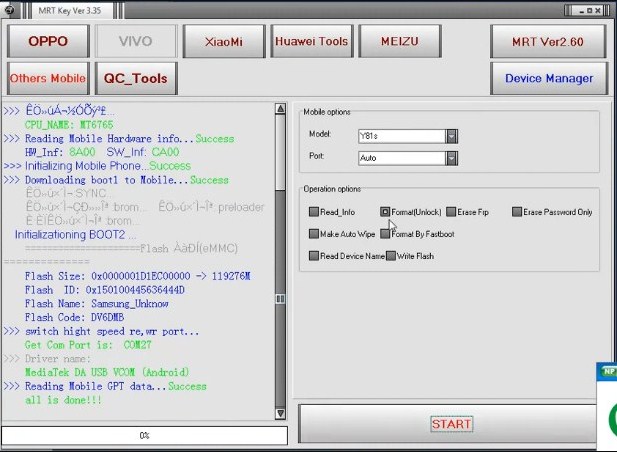Hello, today I am going to show you about How to Unlock Pattern / FRP Lock Vivo Y17 PD1901F via Remote Teamviewer which can help you to unlock your device easily. Vivo Y17 smartphones run on the Android v 9.0 (Pie) operating system. The phone is powered by Octa-Core, 2.3 GHz, processor Cortex A53. It runs on the MediaTek Helio P35 Chipset. It has 4 GB of RAM and 128 GB of internal storage.
Vivo Y17 smartphones have an IPS LCD screen. It measures 159.4 mm x 76.7 mm x 8.9 mm and weighs 190.5 grams. The display has a resolution of 720 x 1544 pixels and a pixel density of 268 ppi. It has an aspect ratio of 19.3:9 and a screen-to-body ratio of 81.91%.
On the side of the camera, the buyer gets the 20 MP main camera F/2.0 and behind, there is a 13MP + 8MP + 2MP camera with features such as Digital Zoom, Auto Flash, face detection, touch to focus. It is powered by a 5000 mAh battery. Connectivity features in smartphones include WiFi, Bluetooth, GPS, Volte, and more.
Vivo Y17 was launched on April 24, 2019 (official). As for the choice of colors, the smartphone Vivo Y17 is present in Mineral Blue, color Mystic Purple.
How to Unlock Pattern / FRP Lock Vivo Y17 PD1901F via Remote Teamviewer
If you have a Vivo Y17 PD1901F pattern lock case, we can help you to remove the pattern and FRP lock. So it can be fully used again. Please download the required file at the following link:
- Mrtkey V3.57 | Download
- Driver Vivo Y17 PD1901F | Download
- Teamviewer 15 | Download
- PC/Laptop Windows 7/10
- Internet Network
- USB Cable
- Price: $5 (Paypal & Skrill)
- Whatsapp: +6282283569887
The Steps to Unlock Pattern / FRP Lock Vivo Y17 PD1901F
First, Download and Install Teamviewer 15. If you don’t understand please see How to Install Teamviewer 15 easily.
Send ID and Password Teamviewer to us. We will do configure your computer so that the MRT Tool can run even if you do not have a dongle.
If MRTkey is already running properly, please select the Tab “VIVO“. In the section “Mobile Options” Select the model namely Y17. In the port, keep Auto only.
Then in the section “Operation Options” select “Format(Unlock)“. Next just click “START“.
Turn off the device and connect Vivo Y17 PD1901F devices to a computer/Laptop using a USB cable. If the driver reads well, then the tool will work and just leave it until the process is completed which is marked with the appearance of the text “All is Done“.
If the initial setting of the device asks for Google account verification, please go back again in the section “Operation Options” select “Erase FRP“. Next just click “START“
Turn off the device and connect Vivo Y17 PD1901F devices to a computer/Laptop using a USB cable. If the driver reads well, then the tool will work and just leave it until the process is completed which is marked with the appearance of the text “All is Done“.
Oke that all our discussion about How to Unlock Pattern / FRP Lock Vivo Y17 PD1901F via Remote Teamviewer easily. If there find any difficulties please contact us or leave a comment below. Hopefully, it can be useful for all of you.