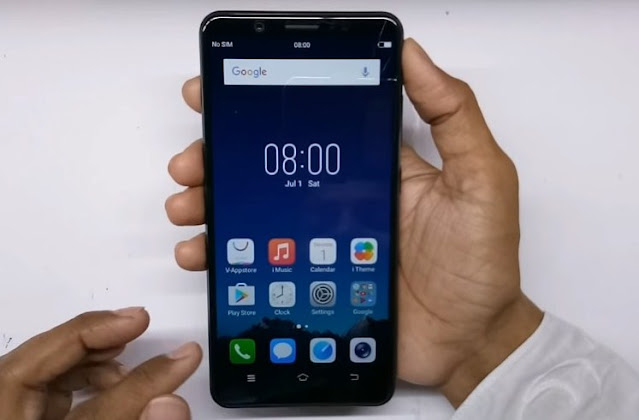Hello, today I am going to show you about How to Unlock Pattern / FRP Lock Vivo Y83 1802 via Remote Teamviewer which can help you to unlock your device without dongle easily. Vivo Y83 Smartphone was launched in May 2018. The phone comes with a 6.22-inch touch screen with a resolution of 720×1520 pixels at a pixel density of 270 pixels per inch (ppi) and a 19:9 aspect ratio. Vivo Y83 is powered by a 2GHz MediaTek Helio P22 (MT6762) processor powered by 4GB of RAM. Vivo Y83 uses the Android operating system 8.0 and is powered by a 3260mAh battery.
On the side of the camera, Vivo Y83 at the rear packs a 13-megapixel camera with an aperture of f/2.2. The rear camera settings have phase detection autofocus. Then for the front, it has an 8-megapixel camera for selfie, with an aperture of f/2.2.
Vivo Y83 runs using the FunTouch OS 4.0 based on Android 8.0 and packs 32GB of internal storage that can be expanded via a microSD card (up to 256GB). Vivo Y83 is a dual-SIM smartphone (GSM + CDMA and GSM + CDMA) that accepts Nano-SIM and Nano-SIM cards. Vivo Y83 has a size of 155.21 x 75.24 x 7.70 mm (height x width x depth) and weighs 150.00 grams. It launches in white Aurora and Polar Black and CharmRed colors.
Connectivity options on Vivo Y83 include Wi-Fi, GPS, USB OTG, Micro-USB, FM Radio, 3G, and 4G (with support for Band 40 used by some LTE networks in India). The sensors on this phone include the ambient light sensor, gyroscope, proximity sensor, and fingerprint sensor. Vivo Y83 supports the opening of face locks.
How to Unlock Pattern / FRP Lock Vivo Y83 1802 via Remote Teamviewer
If you have a Vivo Y83 1802 pattern lock case, we can help you to remove the pattern and FRP lock. So it can be fully used again. Please download the required file at the following link:
The Steps to Unlock Pattern / FRP Lock Vivo Y83 1802
Send
ID and Password Teamviewer to us. We will do configure your computer so that the MRT Tool can run even if you do not have a dongle.
If MRTkey is already running properly, please select the Tab “VIVO“. In the section “Mobile Options” Select the model name Y83. In the port, keep Auto only.
Then in the section “Operation Options” select “Format(Unlock)“. Next just click “START“.
Turn off the device and connect Vivo Y83 1802 devices to a computer/Laptop using a USB cable. If the driver reads well, then the tool will work and just leave it until the process is completed which is marked with the appearance of the text “All is Done“.
If the initial setting of the device asks for Google account verification, please go back again in the section “Operation Options” select “Erase FRP“. Next just click “START“
Turn off the device and connect Vivo Y83 1802 devices to a computer/Laptop using a USB cable. If the driver reads well, then the tool will work and just leave it until the process is completed which is marked with the appearance of the text “All is Done“.
Oke that all our discussion about How to Unlock Pattern / FRP Lock Vivo Y83 1802 via Remote Teamviewer easily. If there find any difficulties please contact us or leave a comment below. Hopefully, it can be useful for all of you.