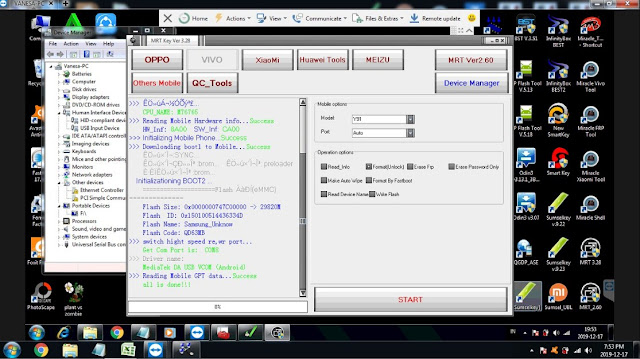Hello, today I am going to show you about How to Unlock Pin / Pattern Vivo Y91 1816 PD1818DF via Remote Teamviewer which can help you to unlock your device without dongle easily. Vivo Y91 (Mediatek) is powered by Mediatek MT6762 Helio P22 Octa-Core 2.0 GHz Cortex-A53 processor. The Smartphone features a 6.22-inch capacitive IPS LCD touch screen and a resolution of 720 x 1520 pixels.
The rear camera consists of a 13 MP + 2 MP depth sensor lens. The front camera has an 8 MP sensor. The phone’s sensors include fingerprints (rear-mounted), accelerometers, proximity, and compass. The Smartphone is powered by a 4030 mAh Li-Po battery that cannot be removed. This phone runs on Android 8.1 (Oreo) + Funtouch 4.5. Vivo Y91 (Mediatek) comes in a variety of colors such as, Starry Black and Ocean Blue. It features microUSB 2.0, USB On-The-Go.
How to Unlock Pin / Pattern Vivo Y91 1816 PD1818DF via Remote Teamviewer
If you have a Vivo Y91 1816 PD1818DF pin/pattern lock case, we can help you to remove the pin, pattern, and FRP lock. So it can be fully used again. Please download the required file at the following link:
- Mrtkey V3.57 | Download
- Driver Vivo Y91 1816 PD1818DF | Download
- Teamviewer 15 | Download
- PC/Laptop Windows 7/10
- Internet Network
- USB Cable
- Price: $5 (Paypal & Skrill)
- Whatsapp: +6282283569887
The Steps to Unlock Pin / Pattern Vivo Y91 1816 PD1818DF
First, Download and Install Teamviewer 15. If you don’t understand please see How to Install Teamviewer 15 easily.
Send ID and Password Teamviewer to us. We will do configure your computer so that the MRT Tool can run even if you do not have a dongle.
If MRTkey is already running properly, please select the Tab “VIVO“. In the section “Mobile Options” Select the model namely V5s. In the port, keep Auto only.
Then in the section “Operation Options” select “Format(Unlock)“. Next just click “START“.
Turn off the device and connect Vivo Y91 1816 PD1818DF devices to a computer/Laptop using a USB cable. If the driver reads well, then the tool will work and just leave it until the process is completed which is marked with the appearance of the text “All is Done“.
If the initial setting of the device asks for Google account verification, please go back again in the section “Operation Options” select “Erase FRP“. Next just click “START“
Turn off the device and connect Vivo Y91 1816 PD1818DF devices to a computer/Laptop using a USB cable. If the driver reads well, then the tool will work and just leave it until the process is completed which is marked with the appearance of the text “All is Done“.
Oke that all our discussion about How to Unlock Pin / Pattern Vivo Y91 1816 PD1818DF via Remote Teamviewer easily. If there find any difficulties please contact us or leave a comment below. Hopefully, it can be useful for all of you.