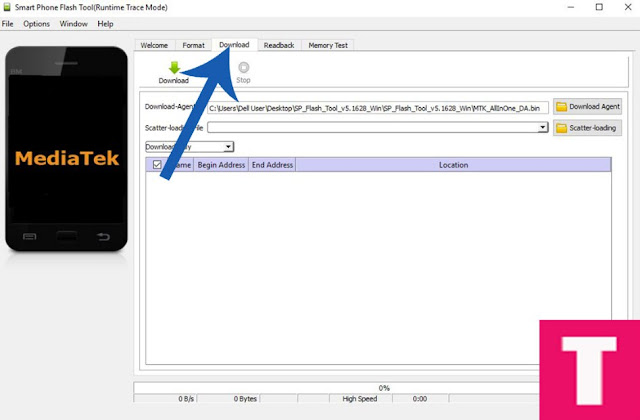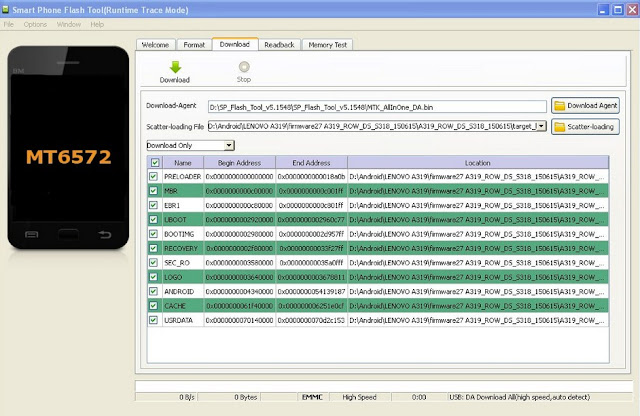How to Flash Android Firmware using SP Flash Tool – If you have an Android device, you may need a Flashing Stock ROM/Firmware in a variety of circumstances. If you have installed the ROM or Kernel special and face some problem, you should discuss the flash Stock ROM to return the device to its original condition. Custom ROM and impaired General bugs that your device is not programmed to deal with effectively. On the other hand, Stock ROM produced by the company and all the distractions and bugs in the debug.
Furthermore, if you have a Special ROM, you may want to switch to the Stock ROM to the latest OTA update to obtain and install it. How to Flash Android Firmware using SP Flash Tool – In addition, your device might get bricked and flash a Stock ROM is the only way out. Flashing Stock ROM using Smart Phone Flash Tool is one of the easiest ways to do this advanced process. You can restore your device even when it is turned off during the implementation process. It will also serve the recovery mode even when your device is damaged permanently by some way. Now follow step by step guide to our simple Flash Stock ROM Using SP Flash Tools.
Pre-Requirment
- Make sure you have a complete backup of your device because everything will be removed.
- How To Backup Your Android Device Without Root
- Keep charging a minimum percentage of 60%.
- Disable the anti-virus software that you have installed on your computer.
Disclaimer
We will not be responsible for any damage that may occur on your device when performing the following operations. Therefore, do with your own risk.
How to Flash Android Firmware using SP Flash Tool
Step 1. Download SP Flash Tool then extracted on your computer. Install the USB driver for your device, too. Once downloaded, extract the Zip file to the SP Flash Tool.
Step 2. Download and take the Stock ROM for your device in accordance with the model number. Stock ROM incorrectly may damage your device.
Step 3. Run the file Flash_Tool.exe from the folder extracted in
Step 4. After SP Flash Tool is launched, click the Download tab.
Step 5. Under Tab Download, click the button tab of the Scatter-Loading. Open the extracted folder stock ROM and select file scatter. The file name will have the words “scatter ” in it. Then click the Download button right below the tabs Download.
Step 6. Please connect your mobile device to your computer by using the USB cable. No need to have your device in Recovery mode. Simply press the volume button a few times to let the computer detect your device.
Step 7. After your device is recognized, flashing will start automatically.
Step 8. After the Flashing is complete, a Green Ring will appear.
Step 9. Now close applications and disconnect the SP flash tools your device from your computer. Turn on and start using it with Stock ROM on it.